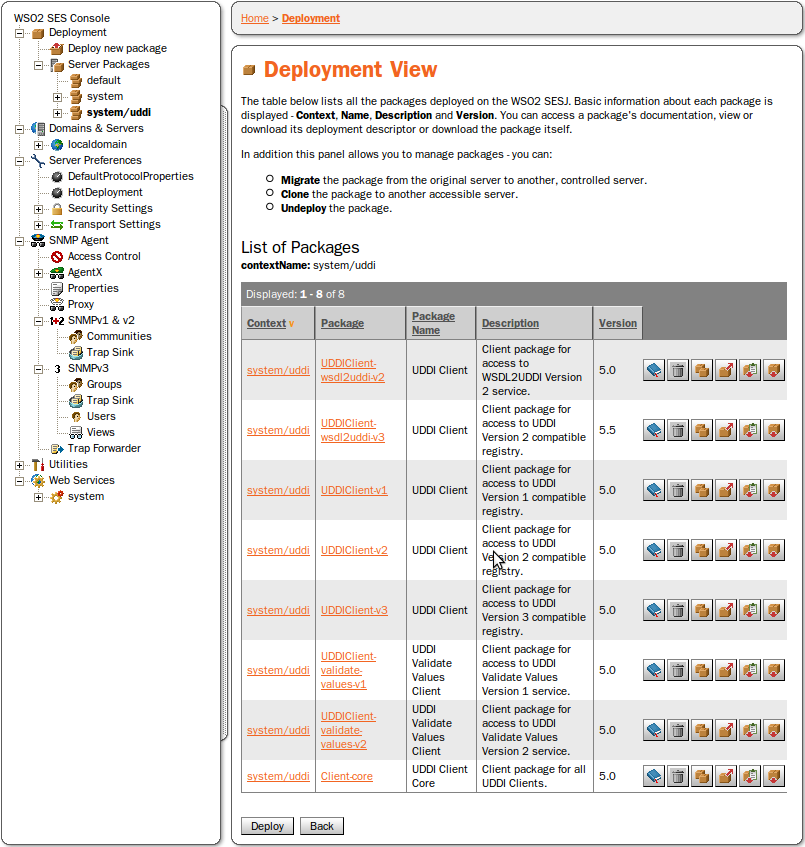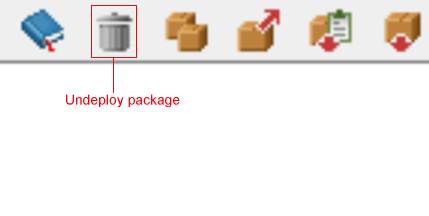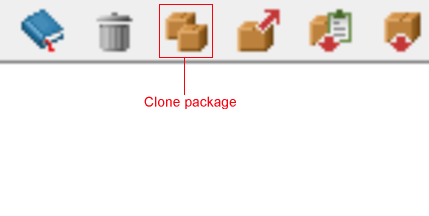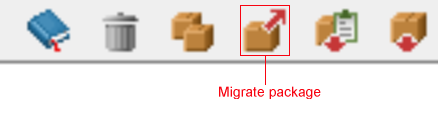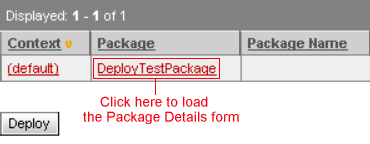Package Management Locate
Overview Locate
You can deploy, undeploy, clone and migrate packages through the Administration Console. Checklists of the procedures for using each of these functions follow. Clicking on the Deployment tree node loads the Deployment View (see Figure 16), from which all deployment tools can be accessed.
Deploy Locate
Follow these steps to deploy a new package.
Click on the Deploy new package subnode of the Deployment tree node of the Administration Console. This loads the Deploy New Package form.
Specify the target context of the package. You can either choose an existing context from the menu or enter a new context in the text field (please see Contexts).
If you want to enforce the setup of security mechanisms, check the Disable Service Instances box. This sets the state of all service instances in the newly deployed package to 'disabled' (please see Web Service Lifecycle).
Specify the package to deploy. You can browse your system for the package name.
Click the Deploy button (or the Cancel button if you have made a mistake).
Note that the Deploy New Package form can also be loaded from the Deployment View, by pressing the Deploy button in the lower left corner (see Figure 16).
Undeploy Locate
Follow these steps to undeploy a package.
Click on the Deployment tree node of the Administration Console. This loads the Deployment View. (Please see Figure 16.) Or you can find a deployed Package by its context as a subnode in the Deployment - Server Packages tree node.
Find the package you wish to undeploy in the List of Packages. To the right of the list are a number of buttons for each package. Press the second button to undeploy the package. This button loads the Undeploy Package form.
The Undeploy Package form gives the details of the package you have chosen to undeploy. There is a box to check if you want to force undeployment of a package regardless of dependencies. Click the Undeploy button to undeploy this package, or the Cancel button if you have made a mistake.
Clone Locate
Cloning duplicates the chosen package to another server controlled by the WSO2 SOA Enablement Server. Follow these steps to clone a package.
Click on the Deployment tree node of the Administration Console. This loads the Deployment View. (Please see Figure 16.) Or you can find a deployed Package by its context as a subnode in the Deployment - Server Packages tree node.
Find the package you wish to clone in the List of Packages. At the right side of the list are a number of buttons for each package. Press the Clone button to clone the package. This loads the Clone Package form.
The Clone Package form gives the details on the package you have chosen to clone. Here you must specify the security domain, server name and context name of the server on which you will deploy the clone. Press the Clone button to clone the package to the destination you have specified, or the Cancel button if you have made a mistake.
Migrate Locate
Migrating a package moves it from one server to another. Follow these steps to migrate a package.
Click on the Deployment tree node of the Administration Console. This loads the Deployment View. (Please see Figure 16.) Or you can find a deployed Package by its context as a subnode in the Deployment - Server Packages tree node.
Find the package you wish to migrate in the List of Packages. At the right side of the list are a number of buttons for each package. Press the Migrate button to migrate the package (see Figure 19). This button loads the Migrate Package form.
The Migrate Package form gives the details on the package you have chosen to migrate. Here you must specify the security domain, server name and context name of the server to which you will migrate the package. Check the Force box to migrate the package regardless of dependencies. Press the Migrate button to migrate the package to the destination you have specified, or the Cancel button if you have made a mistake.
Downloading a Package Deployment Descriptor or JAR File Locate
Follow these steps to download a package's deployment descriptor or JAR file.
Click on the Deployment tree node of the Administration Console. This loads the Deployment View. (Please see Figure 16.) Or you can find a deployed Package by its context as a subnode in the Deployment - Server Packages tree node.
Find the package in which you are interested in the List of Packages. At the right side of the list are a number of buttons for each package. The second to last button downloads the package's deployment descriptor. The last button downloads the package's JAR file.
Package Details Locate
Clicking on the package in the package table loads the Package Details form (see Figure 20).
The functions available from the Package Details form include:
Deploy/Undeploy, Migrate or Clone the package
Set package ACL
Set service instance or service endpoint ACL
Set endpoint method ACL
Set endpoint security
Publish to UDDI
The form also includes links to the Web Services Management form (see Web Service Management) and the Web Service Monitoring form (see Monitoring Web Services).