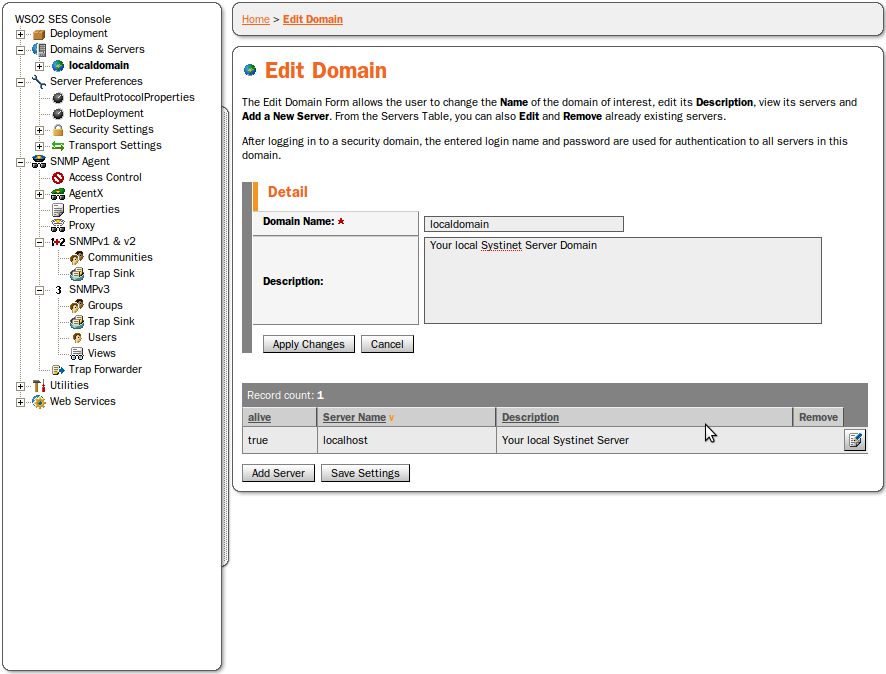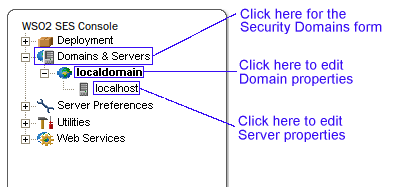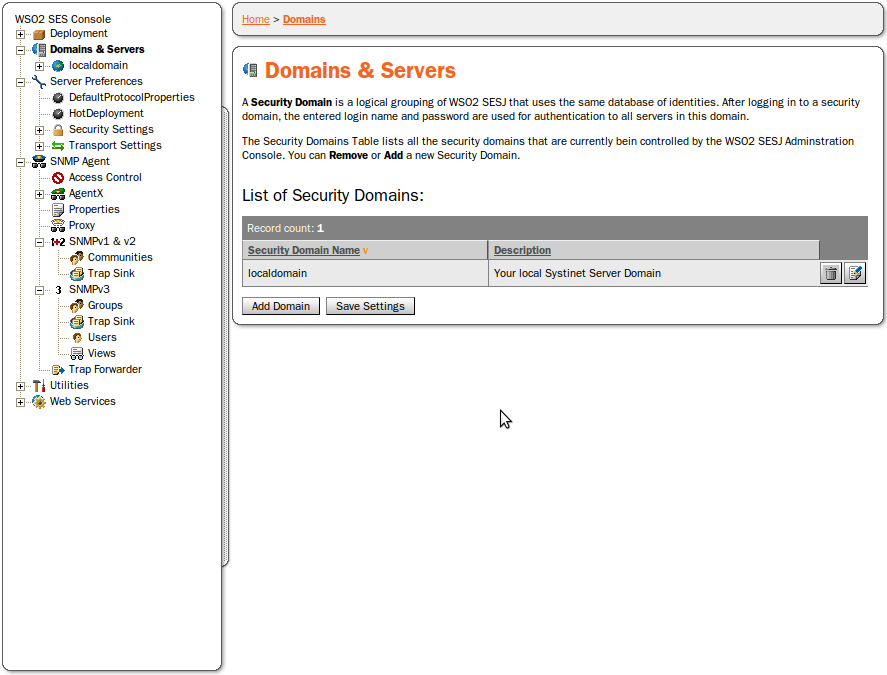Management of Remote WSO2 SOA Enablement Servers Locate
Overview Locate
WSO2 SOA Enablement Server for Java administration console can administer multiple WSO2 SOA Enablement Servers, organized within Security Domains.
A Security Domain is a logical grouping of WSO2 SOA Enablement Servers that uses the same database of identities. After logging in to a security domain, the login name and password are used for authentication to all servers in this domain.
Domains and the servers within them can be added or removed. Their attributes, names
and descriptions can be edited. The server add, remove and edit actions are located in
the Edit Domain Panel, accessed by clicking on the Detail
 button next to the security domain you wish to modify. (see Figure 13).
button next to the security domain you wish to modify. (see Figure 13).
In the Administration Console navigation tree, you can switch between Server and Domain views. This tree area also contains a broad representation of all domains and servers controlled by the WSO2 SOA Enablement Server. See Figure 14 for details.
The right side of the view contains the Servers and Domains forms. Three forms may appear on the right side of the view:
Security Domains
Edit Server
Edit Domain
Their use cases follow.
Managing Servers Locate
There are two use-cases in managing remote servers:
Adding/Removing Servers
Editing Server Attributes
Adding/Removing Servers Locate
To add a server, click on the Add Server button in the Edit Domain form (please see Figure 13). This will take you to the Edit Server form, where you enter the new server's name and URL (required). You may also enter a description of the server and its HTTPS URL.
If a server is removable, the word Remove will appear as a link in the Remove column in that server's row in the Edit Domain table (please see Figure 13). Click on Remove to remove the server. You will be asked to confirm.
Editing Server Attributes Locate
To edit a server's attributes, click on the server's link in the Security Domain Tree (please see Figure 14) or click on Detail in the server's row in the Managed WSO2 SOA Enablement Servers form (see Figure 13). Both links return the Edit Server form, where you can edit the following attributes:
Name
Description
HTTP/HTTPS URL
![[Note]](images/note.gif)
Note This refers only to the URL which the WSO2 SOA Enablement Server is listening to, if you have multiple servers running. It does not change the name of the port the server is running on. To change the port number, select HTTP/HTTPS Server from the submenu of the Server Preferences menu.
Enable HTTPS URL
Managing Security Domains Locate
There are two use-cases in managing security domains:
Adding/Removing domains
Editing domain properties and servers
Adding/Removing Domains Locate
Add and remove domains from the Security Domains form (see Figure 15). Load this form by clicking on Domains.
To add a domain, click on the Add Domain button. This returns the Edit Domain form, where you enter the new domain's name (required) and description. Confirm by clicking on the Apply Changes button. You may then add servers to the domain from the same form.
To remove a domain, click on Remove in that domain's row in the Security Domains table (see Figure 15). You will be asked to confirm.
Editing Domain Properties and Servers Locate
To edit a domain's properties, click on the domain's link in the Security Domain Tree (see Figure 14) or click on Detail in the domain's row in the Security Domains form (see Figure 15). Both links return the Edit Domain form. In the middle of this form, you can change the domain name and its description. At the bottom is a table of the servers belonging to this domain. In this table you can add, remove, and edit the domain's servers as described in Managing Servers.