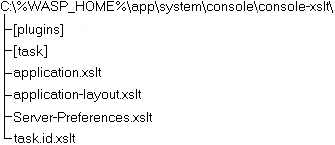Removing Console Branding Locate
The following steps will remove all branded words such as "WSO2," "WSO2 SOA Enablement Server," etc. from the Administration Console.
Edit resource bundle file
This file is named resource.properties and is packed in app\system\console\WASP-INF\lib\waspmgmt.jar. All captions for buttons, links and input fields are located in this file.
To extract resource.properties from waspmgmt.jar, use the jar utility, as shown in the following command lines:
cd WASP_HOME/app/system/console/WASP-INF/ jar xvf waspmgmt.jar resource.propertiesAfter modifying resource.properties, replace it in waspmgmt.jar by entering:
jar uvf waspmgmt.jar resource.properties
The following keys in resource.properties contain 'WSO2 SOA Enablement Server' or 'WSO2' and can be modified:
WARNING_Login_to_unsecure_WASP
SAD_Domain_can_not_be_removed
SAD_You_can_not_remove_local_server
DS_Get_WASP_hosted_services
selectServer_D
domains_D
applications.PublishingToUDDITask.publishingMethod_D
utils.PublishingToUDDITask.publishingMethod_D
serverpreferences.ServerPreferencesMainTask.Introduction._desc_TEXT
serverpreferences.ServerPreferencesMainTask.WrappedSecurityProviders._desc_TEXT
serverpreferences.ServerPreferencesMainTask.PStoreInitParams._desc_TEXT
pstore.NewKeyEntry.distinguishedName_D
Edit console XSLT stylesheets
These are located in app\system\console\console-xslt\.
The directory has the following contents:
application-layout.xslt
Definitions of console header and footer, with copyright.
application.xslt
Main console stylesheet.
ServerPreferences.xslt
Stylesheet for "Server Preferences" console plugin.
task.id.xslt
Not used - empty template only.
task
Stylesheets for all pages (tasks).
The tasks are listed in console_config.xml, in the /webFramework/taskDispatcher element.
Each task has a stylesheet assigned to it according to its taskId. For example, if a task's taskId is applications.RuntimeTask, its stylesheet is in console-xslt/task/applications/RuntimeTask.xslt. These tasks are mostly layouts and captions for specific pages.
Change the context name from "WSO2 SOA Enablement Server."
There are two ways of doing this, depending on how WSO2 SOA Enablement Server has been ported:
As a servlet in an enterprise application (wasp.war contained in a .ear file), or
Changing context name from 'WSO2 SOA Enablement Server' when wasp.war is contained in an .ear file Locate
Change the value of the <context-root> element in the application.xml file, which is located in the META-INF directory of the .ear package.
The unmodified application.xml file will look like Example 1.
Example 1. Unmodified Application.xml File in a .ear Package
<?xml version="1.0" encoding="UTF-8"?>
<application>
<display-name>wasp_servlet</display-name>
<description>&ss; servlet</description>
<module>
<web>
<web-uri>wasp.war</web-uri>
<context-root>&ss;</context-root>
</web>
</module>
<module>
<ejb>demoEjb.jar</ejb>
</module>
</application>
To change the context name to "wsplatform" (for example), change <context-root> as shown in Example 2.
Example 2. Modified Application.xml File with New Context Name
<?xml version="1.0" encoding="UTF-8"?>
<application>
<display-name>wasp_servlet</display-name>
<description>&ss; servlet</description>
<module>
<web>
<web-uri>wasp.war</web-uri>
<context-root>wsplatform</context-root>
</web>
</module>
<module>
<ejb>demoEjb.jar</ejb>
</module>
</application>
You may also wish to change the name of the web application archive, or .war, file that contains WSO2 SOA Enablement Server. By default, this is named wasp.war. To do this, rename the .war file within the .ear file and then change the <web-uri> element in application.xml to contain the new name. In Example 3, wasp.war has been renamed wsplatform.war:
Example 3. Modified Application.xml File in which Both Context Name and .war File Have Been Changed
<?xml version="1.0" encoding="UTF-8"?>
<application>
<display-name>wasp_servlet</display-name>
<description>&ss; servlet</description>
<module>
<web>
<web-uri>wsplatform.war</web-uri>
<context-root>wsplatform</context-root>
</web>
</module>
<module>
<ejb>demoEjb.jar</ejb>
</module>
</application>
Changing context name from 'WSO2 SOA Enablement Server' when wasp.war is not in an .ear file Locate
If you have ported WSO2 SOA Enablement Server as a standalone .war file or in a directory, you usually only need to change the name of the directory or standalone .war file to the context name you want. For example, if you want the context name "wsplatform," name the directory "wsplatform" and the .war file "wsplatform.war."
![[Caution]](images/caution.gif) | Caution |
|---|---|
In some application servers, you set the context of the ported web application during the deployment process. In such cases, the approach above may not work. Instead, change the context during the deployment process. | |