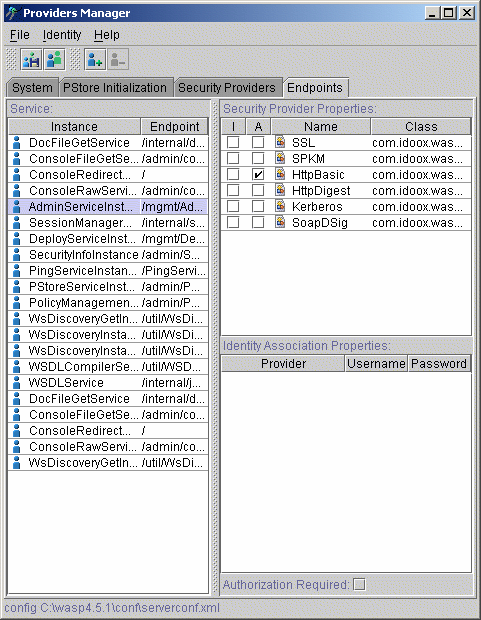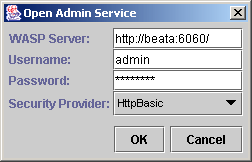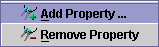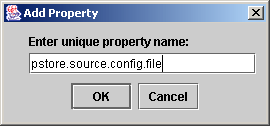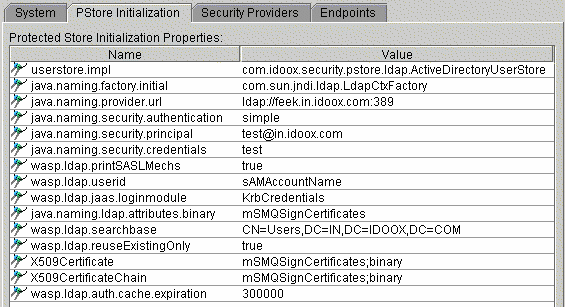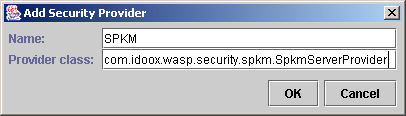The ProvidersManager - GUI Version Locate
Overview Locate
The Providers Manager GUI Tool, shown in Figure 20, has three sections:
The System tab contains system properties. Use it to add and remove properties or edit property values.
The PStore Initialization tab is for specifying initialization properties for the Protected Store.
The Security Providers tab is for adding and removing security providers and setting individual providers as accepting or initiating.
Running Providers Manager GUI Tool Locate
This tool is located in the bin subdirectory of the WSO2 SOA Enablement Server distribution. To start the GUI version of ProvidersManager, enter ProvidersManager.bat --gui on the command line of Windows systems and ./ProvidersManager --gui on UNIX-based systems.
Opening Configuration File / Admin Service Locate
The Providers Manager GUI Tool can be run either in local or remote mode.
If WSO2 SOA Enablement Server is running on the local machine, you can edit the configuration file by selecting Open File and choosing either the /wasp/conf/clientconf.xml or the /wasp/conf/serverconf.xml file.
A second possibility is to log in remotely to the WSO2 SOA Enablement Server running admin service. To do this, choose Open Admin Service, from the File menu. This returns the Open Admin Service dialog.
If you leave the Username field blank, the application will attempt to skip authentication to server. However this will only succeed if the WSO2 SOA Enablement Server has been installed without security. Otherwise you have to specify username, password and security provider.
![[Note]](images/note.gif) | Note |
|---|---|
For a new WSO2 SOA Enablement Server installation, the default username is admin and the password is changeit. | |
Adding/Removing Properties Locate
Each property has a unique name. New properties can be added to the list or existing properties can be removed from the list using the Property menu or context pop-up.
Double-click the value field to change the property value. Selecting the desired value and pressing the F2 key does the same.
Setting Up PStore Initialization Properties Locate
Specify PStore initialization parameters (LDAP userstore, AD userstore, etc.) in the PStore Initialization tab. Information about the PStore and its parameters is found in Security Configuration, primarily in the Property Setup Procedure section.
Adding/Removing Security Providers Locate
Each Security Provider has a name (unique in the list) and fully qualified security provider class. New Security Providers can be added to the list or existing Security Providers can be removed from the list using the Provider menu or context pop-up.
Security providers can be set as accepting requests or initiating conversation. Only one security provider can be set as initiating.
![[Note]](images/note.gif) | Note |
|---|---|
In the Security Providers list, Initiating is marked by the letter "I" and Accepting by the letter "A". | |
Service Endpoints Locate
The Endpoints tab facilitates per-endpoint security requirement customization.
In the Security Provider Properties section, set initiating and activating providers individually.
Identity Association properties assign a custom identity to a service endpoint.
Also, authorization requirements can be controlled on a per-endpoint basis.